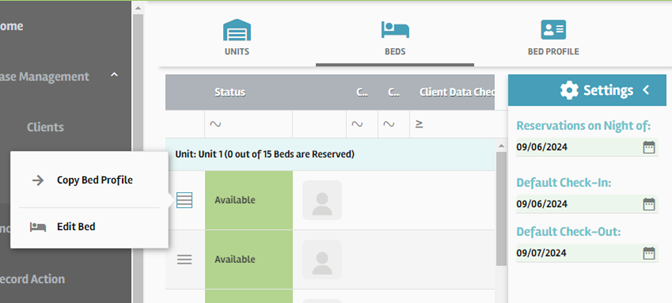How Can We Help?
Managing Unit & Bed Inventory
For projects that have beds or designated areas for supervised sleeping or parking, the Inventory tab at the bottom is where the units and beds can be set up. This tab is where projects can set up all the beds they have available. First, navigate to the Tools drop-down menu in the top right corner of the page, and select + Add Unit(s)/Bed(s)
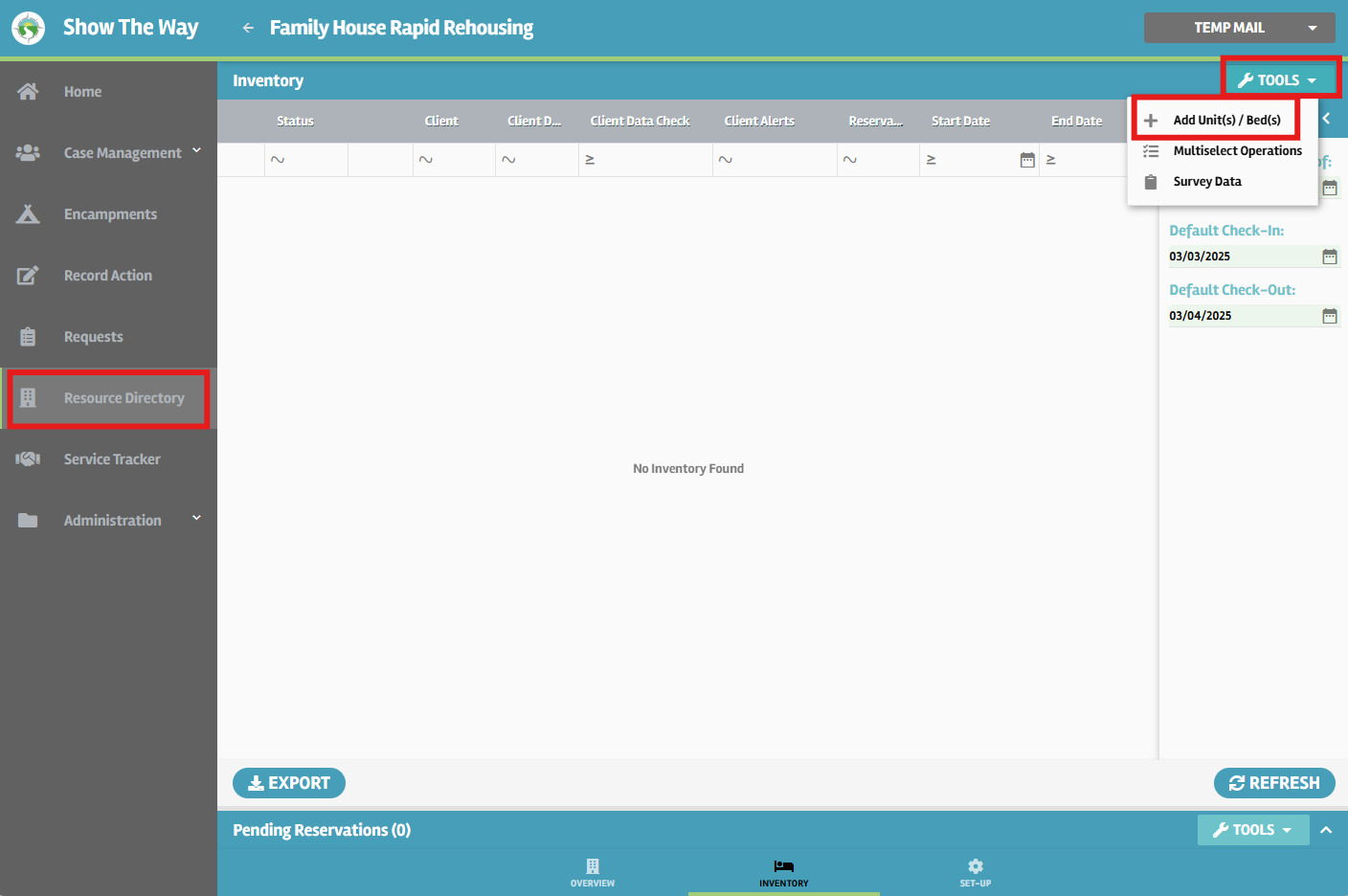
After selecting + Add Unit(s)/Bed(s), a new page opens up with Units, Beds, and Bed Profile at the top. The first tab, Units, is where units are added. Select the + Add New button at the bottom right corner. Please note that at least one unit must be set up in order to create beds. For shelter projects, the unit and bed setup here will most likely mirror your Housing Inventory Count (HIC). Some non-standard examples of units would be multiple floors in a congregate shelter, or units separated by funding source. In this example we’ll start with one unit. Please note that an end-date is required to create the unit.
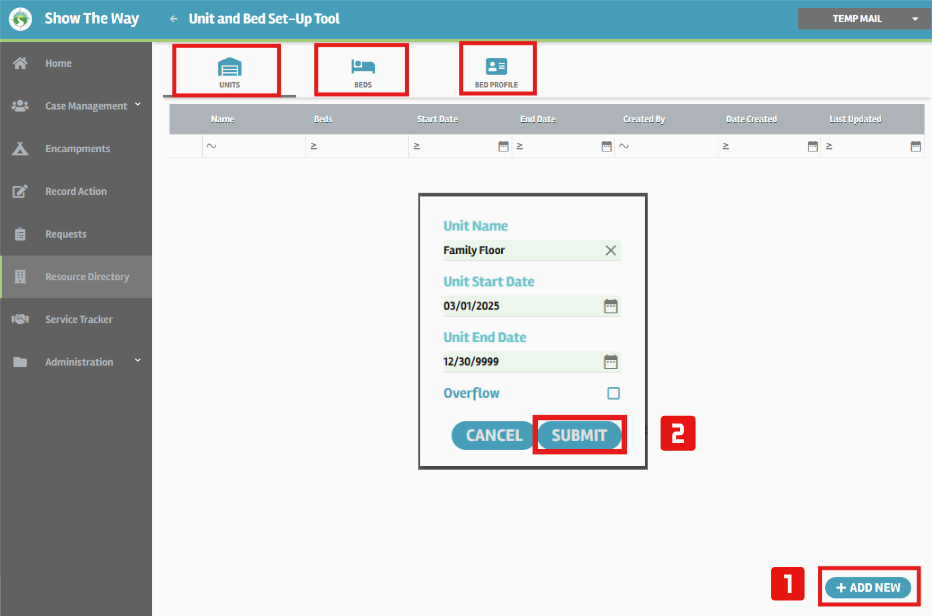
Once the Unit has been created, we’ll move over to Bed Profile at the top, select the bed unit, input the dates, and select the bed features: Household Type and Population. In this example the household type is Households without Children, and the bed is reserved for veterans. After selecting the Save Bed button at the bottom of the screen, a new pop-up is displayed prompting how many beds to create. This way multiple beds of the same type can be created at one time. In this example, we’re creating 15 Veteran beds for this unit.
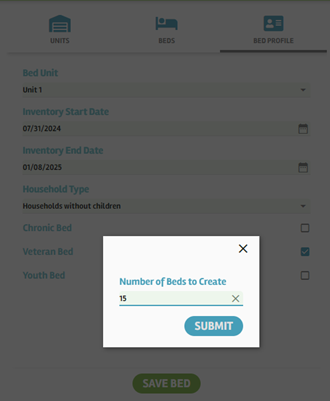
Once the beds are created, they can be edited or copied under the Beds tab.