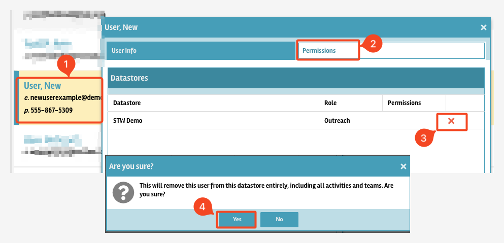How Can We Help?
Add New Users and Manage User Accounts
The following steps outline how to both add new users to your Show The Way implementation and how to manage those users after creating them. You will complete these steps by clicking on the “Command Center” link at the top right of the screen, or you can click here. If you have any issues with adding or managing users please reach out to our HelpDesk.
The following video walks you through this process, and step-by-step instructions are below.
Creating New Users
First, click on the Users tab on the left, then the green + Add New User button at the top of the page.
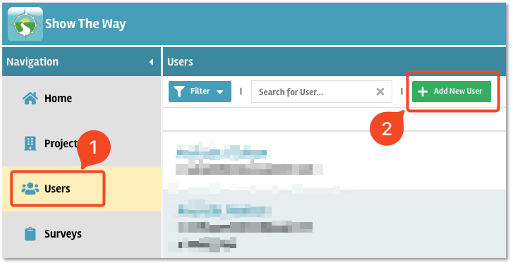
Next, enter the user’s email address and click OK. In the pop-up, you can enter the user’s name and phone number, then click Create New User. The following pop-up allows you to change the users role permission. Users default to the Outreach role.
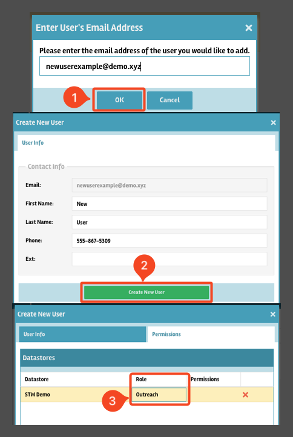
Once a user has been added to your datastore, they’ll need to either open the app or go to https://showtheway.org and click on “Forgot Password”. Once they’ve set their password using the link emailed to them, they will be able to login.
Managing Existing Users
Deactivating Users
Administrators can choose to deactivate users instead of removing them entirely. Reasons to deactivate users include having a historical record of their last login, seeing who deactivated them, and comparing user turnover by organization.
To deactivate a user, first click on their name in the Users tab on the left. Then, click on the Permissions tab. Lastly, click the drop-down menu in the “Disabled” column and choose “yes”. Once this saves it also includes a record of who disabled the user and when.
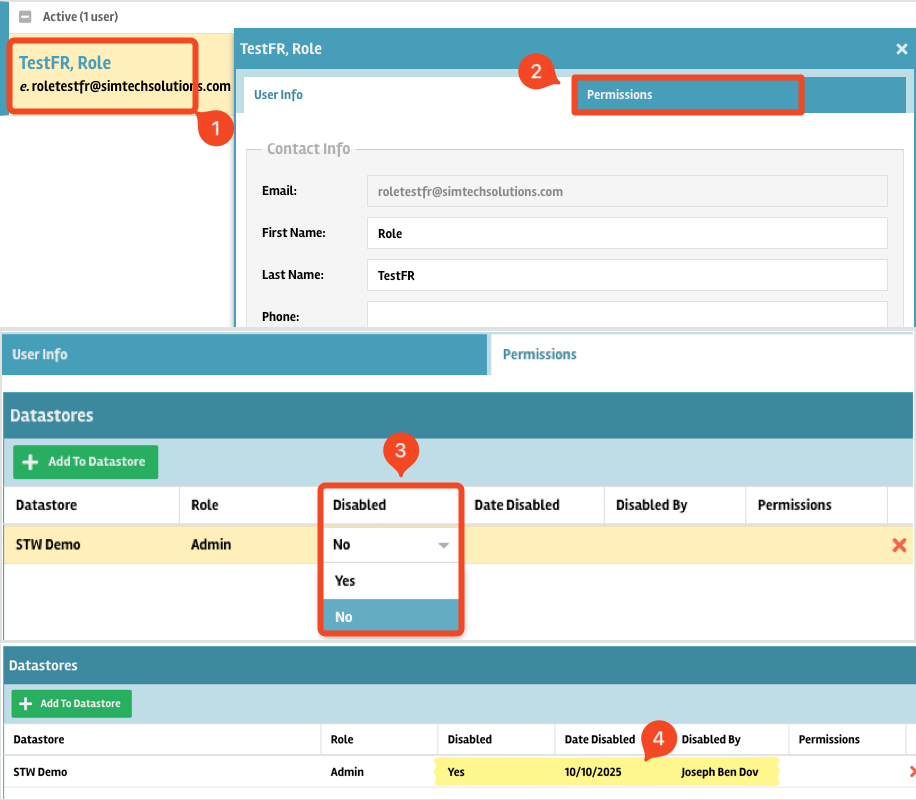
Removing Users
To remove a user from your datastore, navigate to the Users tab on the left, then click on their name. Click on the Permissions tab in the pop-up, and then the red X to the right of their role. A confirmation will pop up, prompting you to confirm you want to remove them. Click Yes.